Connecting Our Neighbors, Empowering Our Communities
Home Troubleshooting Guide
What do the lights on my router mean?
Every brand of router is a little bit different but these are some of the most common indicator lights found across all brands of routers.
Green/White indicates that portion of service is working.
Orange/Amber/Red indicates the router is working on connecting or there could be an error.
For specific information regarding the indicator lights on your router please review the user manual.
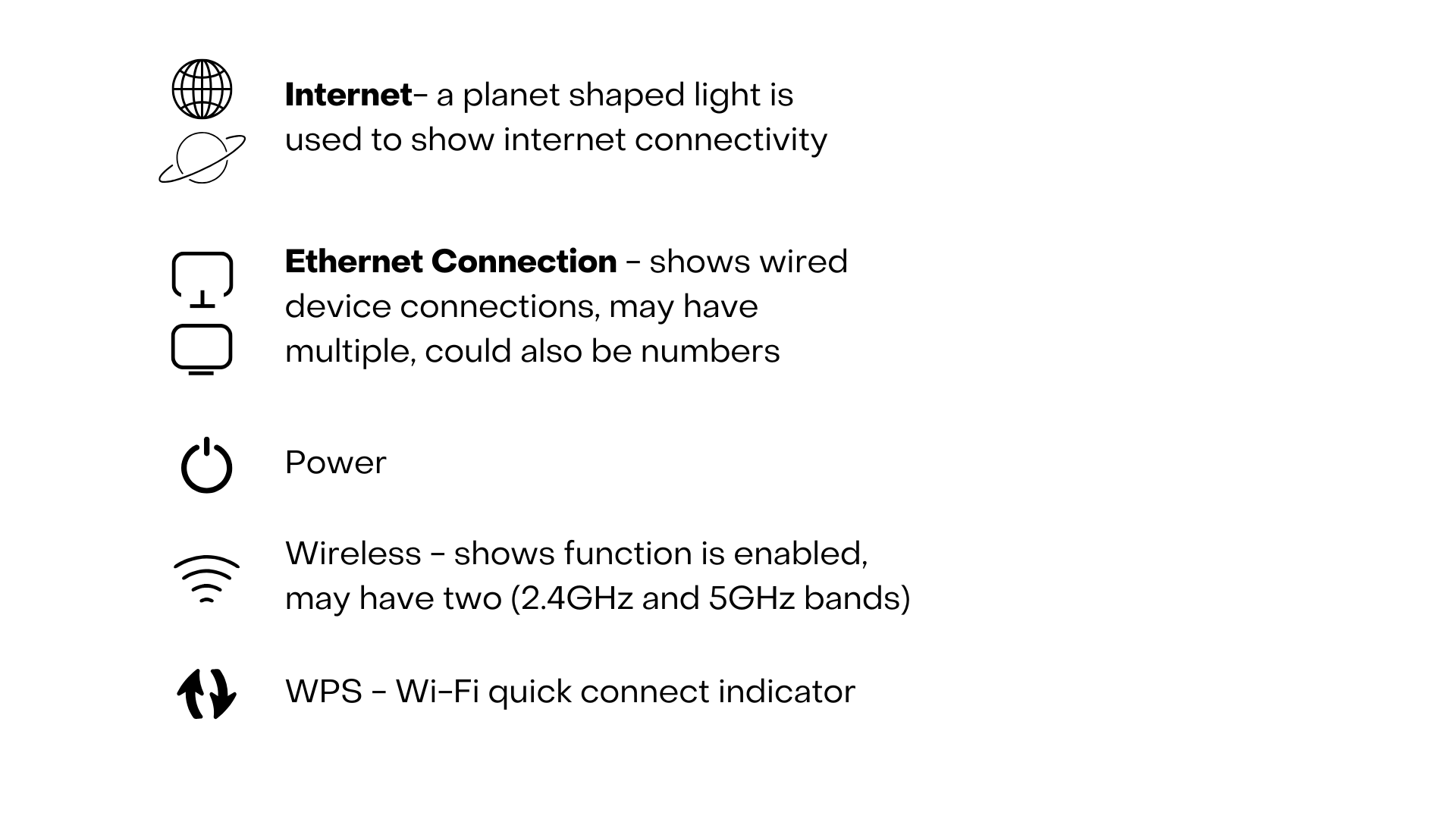
Have you rebooted your router? Have you restarted the device?
We know this is always the go to answer but it really can solve a lot of common issues.
Reboot your router, unplug from the power source (surge protector/wall outlet/etc.) and let it sit powered off for a couple of minutes to ensure it fully powers down before plugging back in. DO NOT hit the 'Reset' button on the back of your router. This button will factory reset the configuration settings of your router and can cause you an even bigger headache.
Just one device having issues connect? That's good news, if other devices are connected and functioning well then there is not an issue with the internet signal coming into the home. If just one of your devices seems to be struggling to connect to your network, restart that device specifically. It is good practice to fully power down devices (laptops, game consoles, etc.) on a regular basis to allow that device to rest and fully reconnect.
Try running a speed test to verify the speed coming into the home is close to what you are paying for.
Speed Test Best Practices:
Turn off all devices that are connected to your network except the device you are going to run the speed test on. Every device connect to your network will pull bandwidth and a speed to will only show the available bandwidth after accounting for connected devices.
If possible, run the speed test on a device that is directly connected to the router via ethernet cable (on a laptop/desktop). A direct connection will ignore any devices connected via Wi-Fi and provide a more accurate reading.
If the test off directly connected to your router seems low bypass the router and take the ethernet cable out of the WAN or internet port and plug directly into your computer. This will bypass the router and verify the speed coming directly from the radio outside and could help diagnose if the issue is stemming from the radio we installed or your router.
Remember your speed test will not show exactly the speed package you are subscribed to because just the test takes up bandwidth. If you are on the Tier 2 package 15Mbps/3Mbps you could expect to see speed test results of 13-14Mbps/2Mbps.
After-Hours Support Options:
After hours support is available by:
- - Submitting a contact form here
- - Messaging us on the Federated Broadband Facebook page here
- - Texting our after-hours text only number (833) 956-1001
- - Call our office number and leave a voicemail (507) 847-1001
Our team checks messages frequently and will respond to your issue as soon as possible. Depending on the situation, we may not be able to fully resolve the issue until the following business day.
